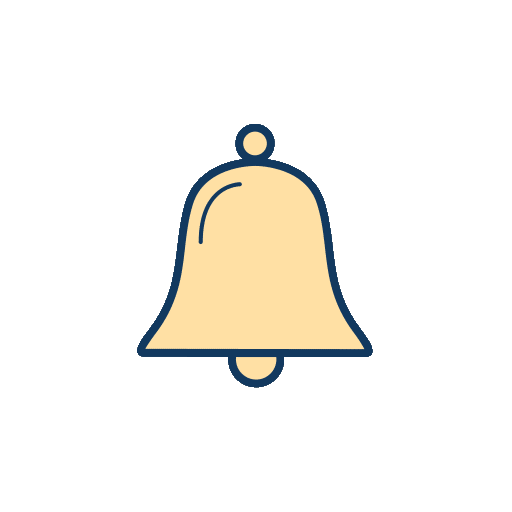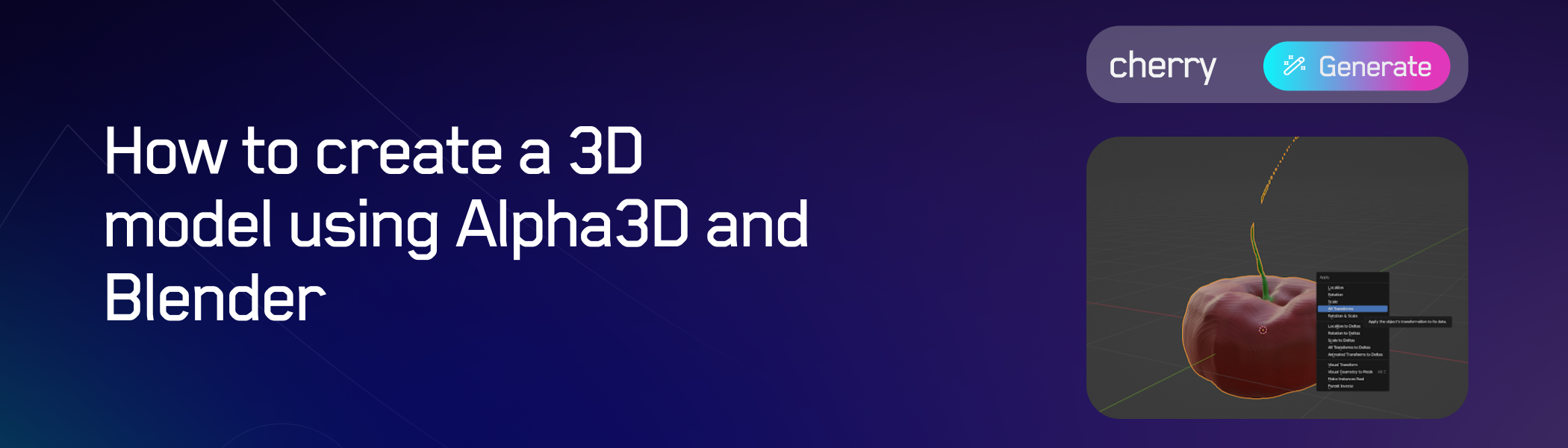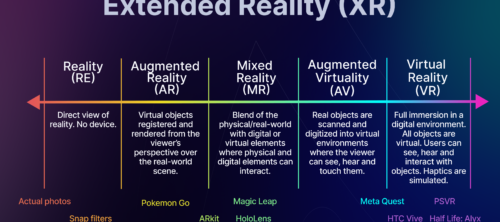How to create a 3D model using Alpha3D and Blender
In this article, we’ll explore how to create 3D models using Alpha3D to generate a base model and Blender to brush it up and modify as needed. We’ll take you through the processes on both platforms step by step, offering insights and techniques.
Tools like Houdini, Substance 3D, and Blender have long been staples in the 3D designer’s toolkit. However, the emergence of AI has ushered in a wave of innovative 3D tools that aim to speed up and simplify the creation of 3D models and fit seamlessly in with the existing tools in a 3D designer’s stack.
Imagine starting your design process not with a blank canvas, but with a textual description that instantly transforms into a 3D model. It’s not just about efficiency; it’s about reimagining the very way we approach design.
But as any seasoned 3D designer knows, the initial model is just the beginning. Refinement, customization, and enhancement are crucial to achieving a final product that truly resonates. That’s where Blender comes into play. Together, Alpha3D and Blender can offer a seamless workflow, allowing designers to generate models from text and then dive deep into the intricate world of 3D design.
Alpha3D: A new tool in the 3D designer’s arsenal
At its core, Alpha3D is a generative AI-powered platform that creates 3D models from text or image inputs. But what does that mean for a 3D designer?
It’s not about replacing the intricate craftsmanship of design but enhancing it, giving designers a head start in their creative process. For many 3D designers, the toolset is diverse, with different platforms catering to various needs of the design. Alpha3D fits right into this ecosystem, creating an initial 3D model that can be further refined and enhanced in tools like Blender. The ability to export models and use them on other platforms ensures that designers have the flexibility they need.
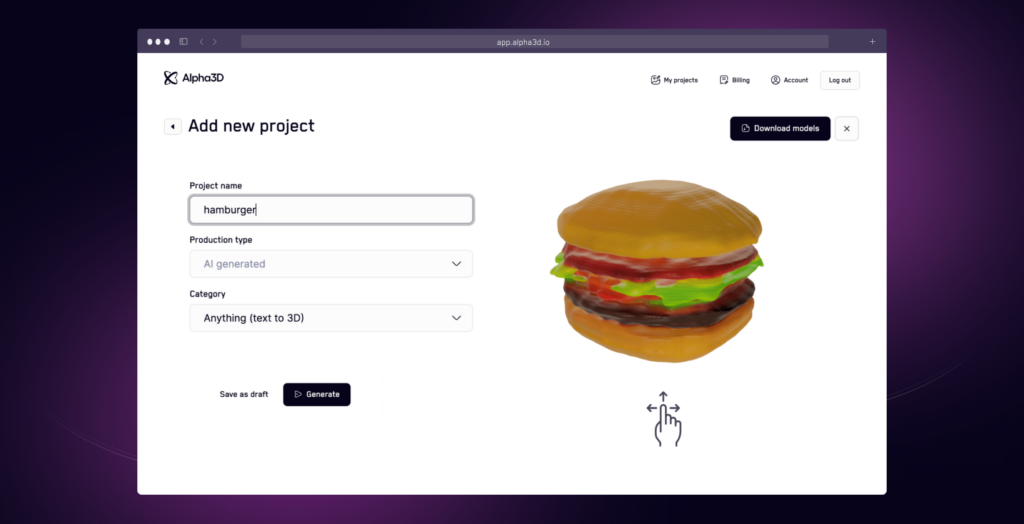
Blender: The 3D designer’s playground
Blender, with its rich feature set, offers a plethora of tools and techniques that can elevate any 3D model. For 3D designers, especially those working with AI-generated models from Alpha3D, Blender provides the perfect playground to refine, enhance, and truly make a model come to life. Moreover, its enhanced support for complex materials and lighting ensures that designers can achieve realistic and high-quality renders.
How to create a 3D model using Alpha3D and Blender
One of the key benefits of using Alpha3D in tandem with Blender is the optimization of the design workflow. Starting with a text-generated model from Alpha3D provides a solid foundation, allowing designers to focus on the intricate details and enhancements in Blender.
For this article, we’re going to use a text prompt – “cherry” – to generate a 3D model of a cherry with Alpha3D. We will then import it into Blender to give it some final touches.
Here’s how:
- Generating a 3D model from text and exporting from Alpha3D: Firstly, we generated a 3D model from a text prompt with Alpha3D and downloaded the 3D model in glb format to ensure compatibility with Blender.
- Importing the Alpha3D generated 3D model into Blender: Simply navigate to the ‘Import’ option, select the appropriate file format, and your Alpha3D model will be ready for refinement in Blender.
- Editing and customization: With the model imported, we can now refine and modify the 3D model.
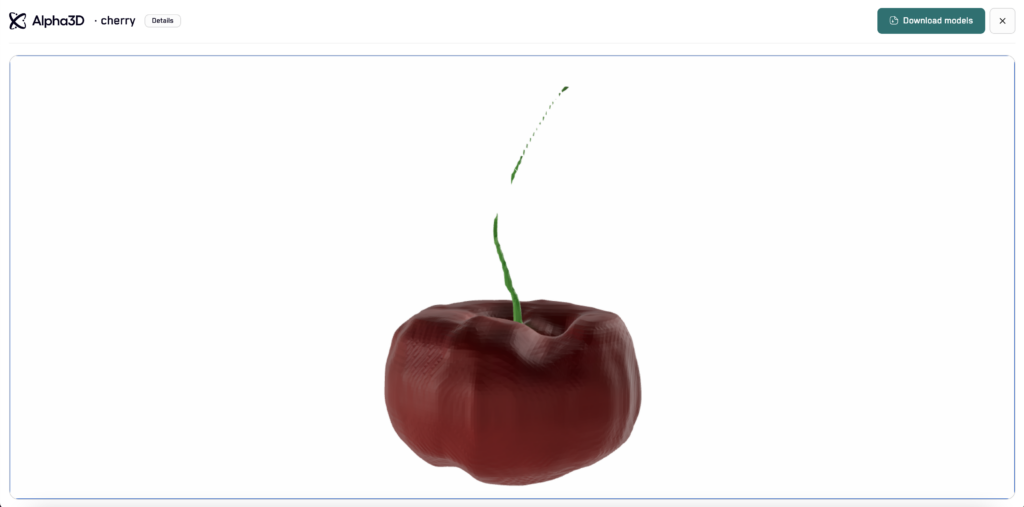
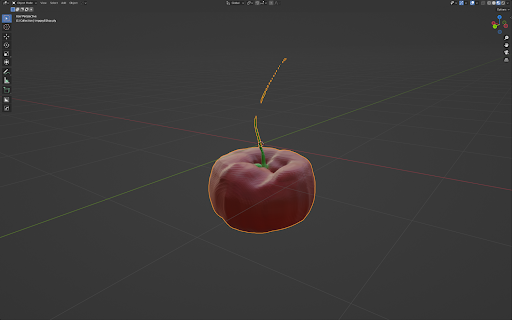
Firstly, we’ll clear all transforms to ensure that the scale, rotation and position are correct.
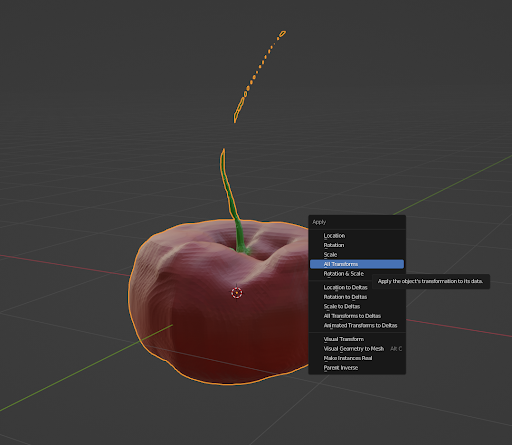
Moving on we’ll go into “Edit Mode” and select all vertices by pressing “A” on the keyboard and then “Alt+M” to merge all the vertices by distance. In other words, we have to make sure the geometry is one solid object without any holes or doubled vertices.
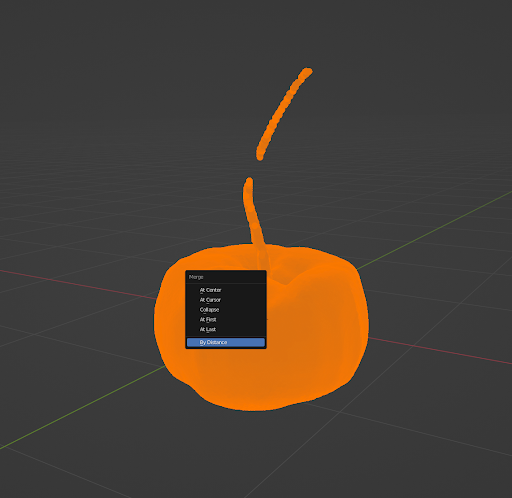
The next step is to delete any unnecessary parts that might look broken due to the model generation process.
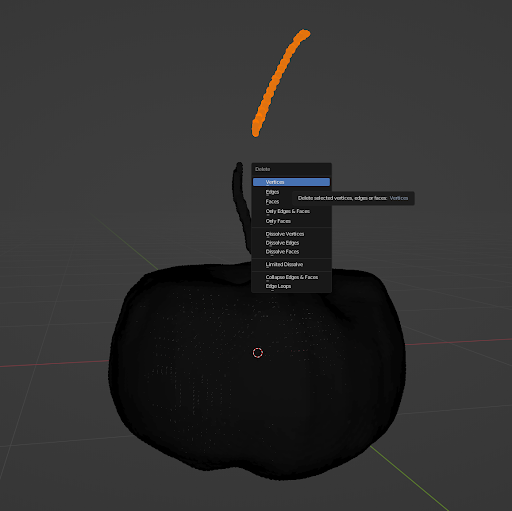
With the help of sculpting brushes like Grab, Inflate and Smooth we can fix the problematic part such as the stem of the cherry.

While we’re at it, let’s also give this green blob a little smooth brush fix…
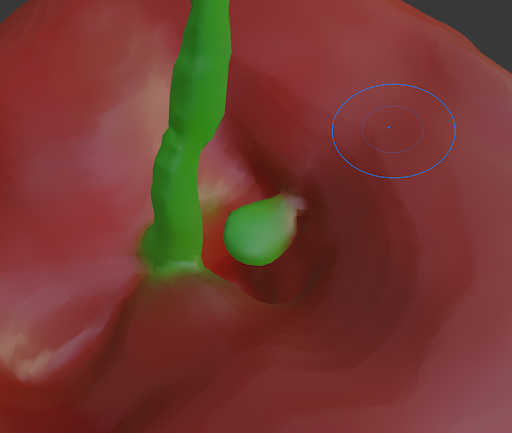
…and paint it red with Vertex Paint tool.
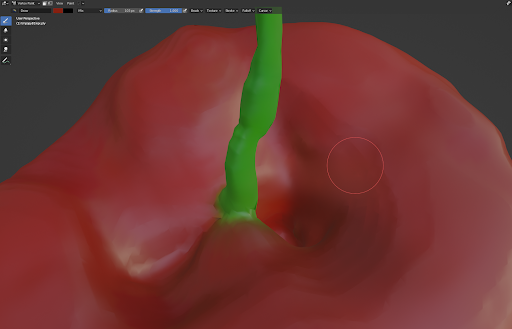
Once we are happy with the results we can proceed to export our model as .glb file and use it in any 3D environment or viewer.
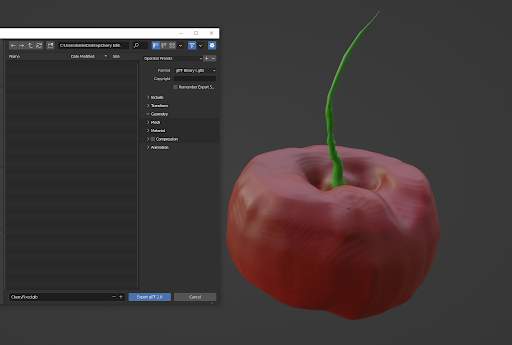
Advanced methods for 3D model modifications in Blender
Detailed sculpting and mesh refinement:
-
- Dynamic topology: This feature allows designers to add detail to specific areas of a model without subdividing the entire mesh. It’s particularly useful for adding intricate details to characters or organic shapes.
- Multi-res sculpting: For those looking to add layers of detail, multi-resolution sculpting lets you work on different levels of detail simultaneously, ensuring a smooth and detailed model.
Advanced texturing and UV mapping:
-
-
- Procedural materials: Blender’s node-based material system allows for the creation of complex and realistic materials without relying solely on image textures.
- UV unwrapping: With tools like ‘Seam Marking’ and ‘Live Unwrap’, Blender offers a streamlined process to unwrap your model and get it ready for texturing.
-
Rigging and Animation:
-
- Armature creation: Designers can create a skeletal structure for their models, allowing for realistic movement and animation.
- Weight painting: This ensures that the mesh deforms correctly when the armature is posed or animated.
Lighting and rendering:
-
- Cycles and Eevee: Blender offers two powerful render engines. While Cycles is a ray-traced render engine providing photorealistic results, Eevee is a real-time engine perfect for quick previews and stylized renders.
- HDRI lighting: Using high dynamic range images, designers can achieve realistic lighting and reflections in their scenes.
Particle systems and simulations:
-
- Hair and fur: Using particle systems, designers can add realistic hair and fur to their models.
- Fluid and smoke simulations: For those looking to add dynamic elements to their scenes, Blender offers robust simulation tools.
Optimizing for Performance:
- Modifiers: From the ‘Subdivision Surface’ for adding detail to the ‘Decimate’ modifier for reducing polygon count, Blender’s modifiers allow for non-destructive edits to optimize models.
- LOD (Level of Detail) systems: This ensures that models are rendered with the appropriate level of detail based on their size and distance from the camera, optimizing performance.
Conclusion
The world of 3D design is ever-evolving, with tools and techniques continuously pushing the boundaries of creativity. Alpha3D and Blender represent a harmonious blend of innovation and versatility. By starting with the intuitive text-to-3D generation of Alpha3D and diving into the intricate refinement capabilities of Blender, designers are equipped with a powerful toolkit that streamlines the creative process. Embracing these tools not only enhances efficiency but also opens doors to new design possibilities, ensuring that the 3D design community remains at the forefront of technological advancement.